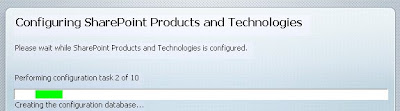 Now, to run sharepoint, you need to have IIS enabled. I already did have IIS installed and enabled, so that I could run Remote Apps on my terminal server. (That is another story.) However, this brings me to my next point, which is that Sharepoint does not integrate very smoothly with any existing web sites or web applications. Below is a picture of IIS after sharepoint has been installed.
Now, to run sharepoint, you need to have IIS enabled. I already did have IIS installed and enabled, so that I could run Remote Apps on my terminal server. (That is another story.) However, this brings me to my next point, which is that Sharepoint does not integrate very smoothly with any existing web sites or web applications. Below is a picture of IIS after sharepoint has been installed. You will notice that the web site that I had previously set up (For my Remote App website) was immediately disabled to open the port for SharePoint. I switched to a different port for my TS website, and everything worked again. Now SharePoint is up and running with the default configuration.
You will notice that the web site that I had previously set up (For my Remote App website) was immediately disabled to open the port for SharePoint. I switched to a different port for my TS website, and everything worked again. Now SharePoint is up and running with the default configuration.
As usual, the default configuration is not enough to make me happy. The SharePoint Server runs great on the internal network, by entering http://computername/ but thats kind of pointless to me. If I was a large company, this might be enough to satisfy me, but to me its quite worthless. I want to be able to access my files from any web browser, anywhere. Technically, since I run Hamachi on all of my computers (and portably from my USB stick) I could do a rather ingenious workaround. I could bind the websites to my Hamachi 5.x.x.x IP (and hope nothing broke.. shouldn't be a problem) and access the files "from the Internet" that way. However, that wouldn't be the elegant, flawless solution I am looking for. Fortunately, SharePoint allows you to configure mappings for external access. Go to your Central Admin Page. (Check your start menu for a shortcut, or check IIS for the port and manually enter it into the browser.) From the main page (shown below), there is a list of common startup tasks that need to be done.

Go to Application Management -> Create or Extend Web Application -> Extend an existing web application. Once you enter that page, you will need to select an existing web application. Select the one that is already mapped to port 80. Next, type out a description for your site. Type your external URL into the host header, and copy-paste that into the URL section at the bottom of the page. Finally, change the zone to Internet. Done!
To check your settings, go to Operations -> Alternate Access Mappings. You should see your URL listed.
One last thing that should be done is to configure Excel Services. Excel Services determines how xlsx files are handled when they are opened in a web browser. Excel Services can be managed from Shared Services. Open Excel Services Trusted File Locations. Most of the options are self-explanatory.
That should have all of the basic options configured for your Sharepoint Server! Next time a slightly more in-depth tutorial will be covered.




